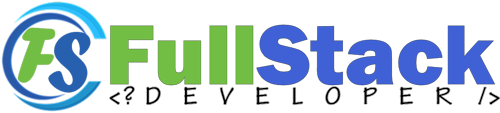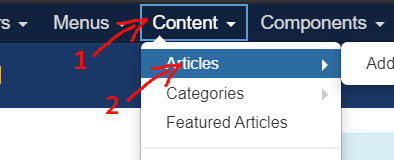
Edit an existing article
To edit an article simply click on
- Content
- Article
IMPORTANT! Do not click on "Add new article"
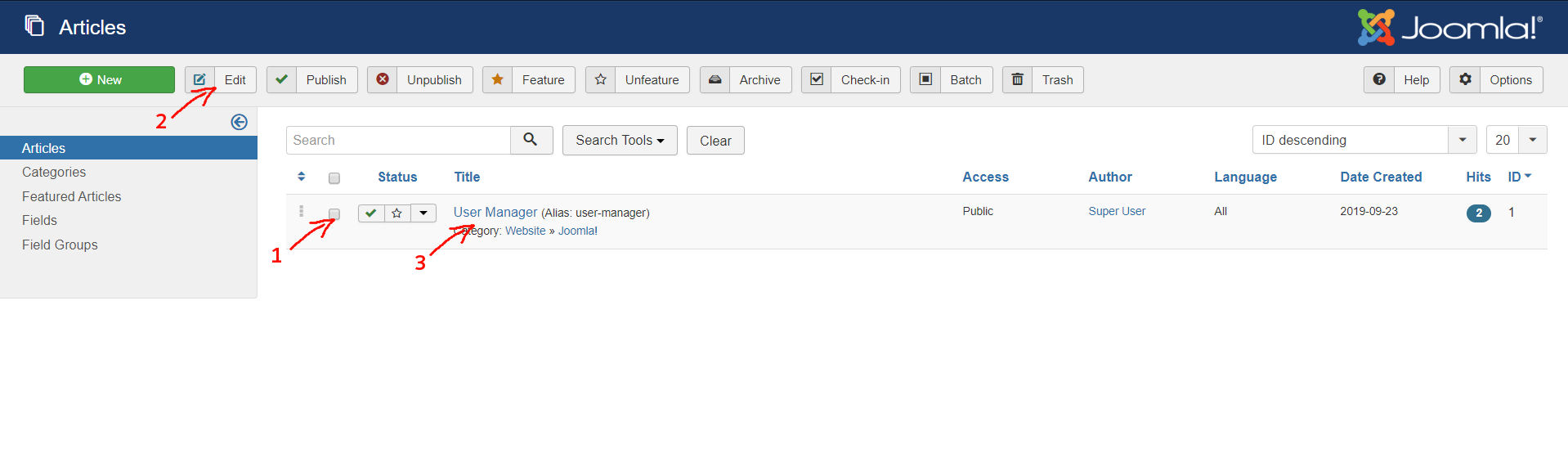
You can go by clicking on #1 then #2 or you can jump directly to click on #3 as shown on the picture above then you will be able to begin editing your article. If you need help with working on SP Pagebuilder, please see our SP Pagebuilder section.
Saving your changes
When you are finish making all of your changes, you can click on either  to save and continue working or
to save and continue working or 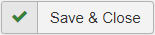 to save then exit. You can also click on
to save then exit. You can also click on 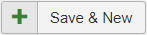 to save your work, close the article then automatically create a new article. If you change your mind, NEVER click the browser back button. You can click on
to save your work, close the article then automatically create a new article. If you change your mind, NEVER click the browser back button. You can click on 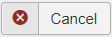 instead to close the article and cancel all changes without saving it.
instead to close the article and cancel all changes without saving it.